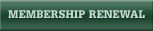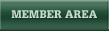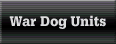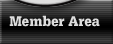How Do I Upload Photos to my Profile?Download AnswerHow Do I Upload Photos to my Profile Instructions By Dave Broeker
Last Updated - 09/15/07 Please consider taking a few minutes to find 2 or 3 photos of yourself to post on the VDHA Website in your profile. In order to upload your photos, you need to access your account in the Member Area. To do this, you must be a member in good standing with your membership dues paid current. If you meet those minimum requirements, please follow these simple steps: 1. Enter the Member Area using your existing e-mail address and password. 2. Select the "Member Area" pulldown. 3. Select "Update Personal Information". 4. You should now be at the Update Personal Information page. 5.
Scroll down to the bottom of the page to the fields labeled "Upload Photos". 6. Uploaded photos should be no larger than 600x600 pixels. 7. All photos should be pre-named according to photo content. (Please, no photos with auto camera name assignment). 8. Select Photo 1 field Browse button, and find the photo you want to upload on your computer. Select it and it automatically fills in the blank. 9. Select Photo 2 through Photo 10, respectively, for additional photos to upload. 10. Maximum upload is 10 photos per profile. 11. If you want to remove a specific photo, place a checkmark beside the photo you want to delete. 12. When finished, scroll to the very bottom of the page and select the box labeled "Update Account". 13. That is all there is to it. Your Upload Photos has just been updated. |